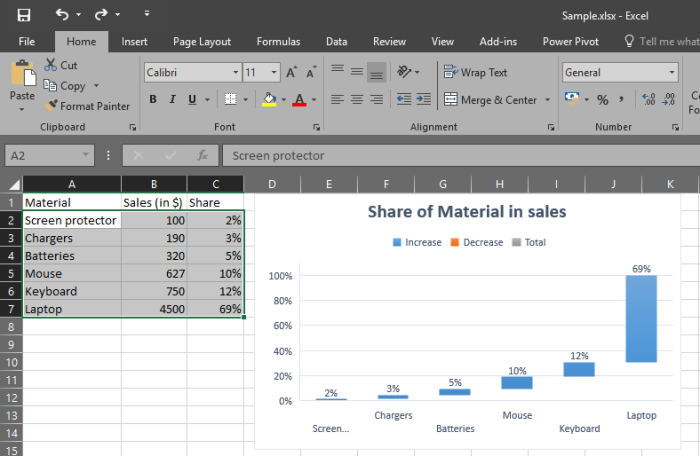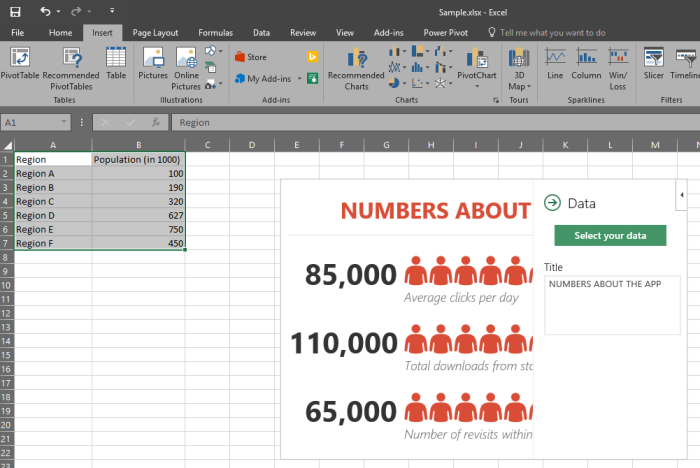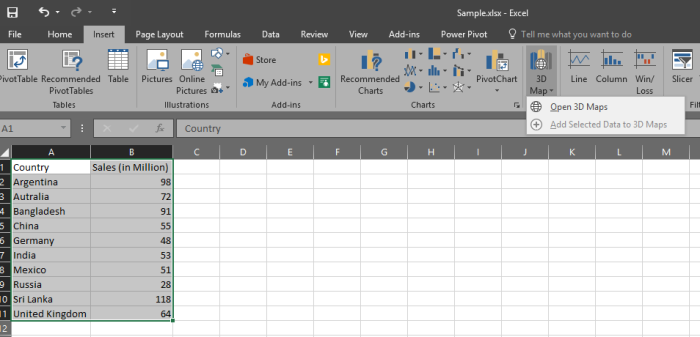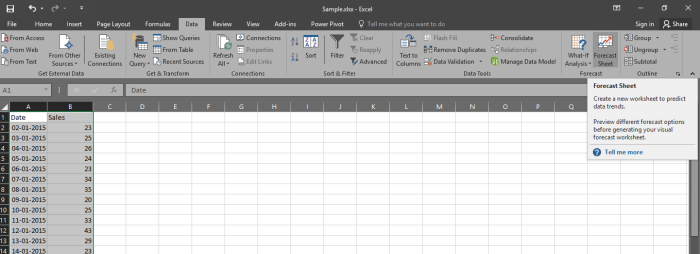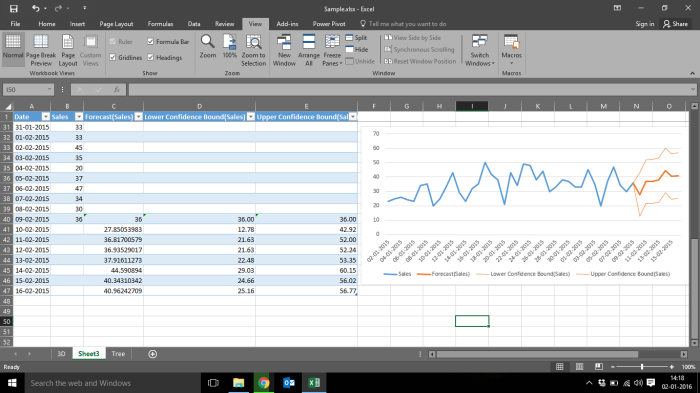Are you wondering how would the life-cycle of a data science project be? Here you go..
Problem Identification:

Have you ever heard the phrase “Here’s the data, can you do some analysis find some insights?” Often, management approach Data Scientists with vague or even undefined goals. Understanding the goal is important and sets up the rest of the project for success.
This step consumes up about 10% of the time in the project life-cycle
Data Preparation:

So far, everybody’s least favorite stage, but possibly the most important one. Data can come from different sources, be in the ugly format, and have errors and a myriad of other problems. A single error in this stage can render the rest of the analysis useless.
That’s why typically, up to 70% of the time is spent here.
Analyse the data:

Creating models, performing data mining, setting up simulations etc. This is the most exciting part and if the previous stages were done correctly, analyzing the data and getting insights will feel like a good.
Time needed here would be 10%
Visualization of the insights:

Visualizing comes hand-in-hand with analyzing. This is a powerful technique as looking at the data in various forms and shapes can help reveal insights that are otherwise not evident. Also several projects such as BI dashboards don’t need much analysis but rely on visualization instead.
Time needed here would be 10%
Presentation of the findings:

We’ve reached 100% the project is over! Actually, No. Presenting findings is a whole separate “Additional” stage. You need to not only convey the insights in your audience’s language but also get buy-in from them to take action based on those insights. This is an art.
Time needed: extra 80% 🙂
Hope you benefited ! Enjoy learning!